If you have followed the instructions in the Geofencing setup guide, and are having trouble getting it working properly, the following may help.
First double check that:
- Geofencing is enabled
- GPS or Location is enabled on your phone
- Your Base Station location is correctly set, and
- Your cameras are Auto-armed.
If you have confirmed that your geofencing is set up correctly, then check these potential causes of problems:
- When multiple phones are connected to the same Base Station, work out which may be reporting incorrectly. If you more than one phone connected to your Base Station, and each phone has its own CleverLoop account, then it is often useful to work out which phone may be causing inaccuracies in geofencing reporting. If you arrive back to your property and continue to receive alert notifications even when the system is meant to be geo-disarmed, then in the home screen of the app, click on the users icon (small circle with heads inside it, located near the top right of the screen), to see which phone(s) are still registered as being 'Out'. Similarly, you can check when all devices are outside of your geo-zone to see which may remain 'In'. Tip: Pressing on the 'In' or 'Out' button, will change that devices location manually.
- The Geofencing area you have set up around your Base Station location is too small. Cell phone tower locations and the GPS inaccuracies of smart phones can mean that the minimum Geofencing location of 150 meters is too small to provide reliable geofencing. Try expanding the radius to 700 or 1000 meters as this may resolve the issue.
- You turn your phone off at home. If you turn your phone off when you are at home, your CleverLoop system will think that your phone has left your location. You can use a combination of geofencing and scheduling to keep your system running as you want and allow you to switch your phone off when needed.
- You have used the same login account on CleverLoop apps on more than one device. If you have multiple devices running the Cleverloop app, but have used the same account to log into them, our system will be connected to the most recently used device and drop any connection to other devices. As a result, geofencing may not be based on the location of the device you expect,
- You have logged out of your Cleverloop account, in the app on your phone. Please log in again.
- Network issues. Sometimes, the communication between your phone and our system can be interrupted due to data signal losses etc. If this happens, you app will normally re-sync with our servers when a data connection is re-established. If required, you may be reminded to log into your app again.
- Your Phone's Wi-Fi connection is set to turn off when your phone sleeps. On Android phones, geo-fencing is designed to also check on whether your phone is connected to the Wi-Fi network your Base Station is on. This is as a back-up to GPS location, with the assumption being that if the phone is on the local Wi-Fi network, then you are within the property and the system should be geo-disarmed. However, if your phone is set to disconnect from Wi-Fi when sleeping, then your phone will appear as being outside the local network and so it will geo-arm the system. Below is where to find Wi-Fi sleep settings on an Android system, based on screenshots from a Samsung Galaxy running Android v6.0.1. Different phones and Android versions may appear slightly differently.
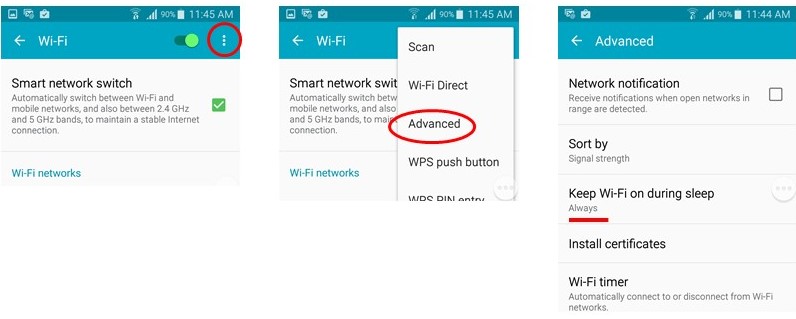
- Your phone is set to a less accurate location mode. On Android phones, Location Services has three different modes, with increasing levels of accuracy. If you are having trouble with geofencing, click on location mode and check if you are using a lower accuracy mode. Try changing to High Accuracy mode and see if that improves your geofencing reliability.

- Your phone is running in 'low power' or 'battery saver' mode. These modes may switch off the GPS and Wi-Fi functions on your phone, meaning your phone is not consistently connected to a network. If a phone is not connected to a network, then its location is not definable and so the CleverLoop system defaults to the phone being out of the geo-zone. If the phone is then turned on or momentarily connects to a network, then it will appear back in the geo-zone until it sleeps again. If you are having this type of difficulty with geo-fencing, please check your battery saving / power options.

- The CleverLoop App is not running fully in the background on your phone. If for some reason your phone has stopped the CleverLoop app from running in the background, then geofencing will not work. Commonly, 'Data Saver' prevents some apps from sending or receiving data in the background. In this case, CleverLoop will not respond, or will respond only after a significant delay, to any changes in your location. This may mean it takes a while for the system to disarm when you arrive back to your property, or will take a while to arm when you leave it. You will need to either turn off data saver, or allow CleverLoop to run in the background. Below are some screen shots of an example of this.
There are many brands of phone and many versions of the main two operating systems (Android and iOS). Android is also skinned differently by different phone manufacturers, which increases the variation found in how phone settings are arranged and managed. We first recommend checking all of the possible different settings on your device to see which of them may be impacting on how geofencing works on your phone.
If none of this helps you get geofencing working properly, then it is likely the issues are with the connectivity protocols used by the phone and the CleverLoop system is simply reporting on the status information provided by the phone. Unfortunately, if the above solutions don't solve your issue, then there may not be other fixes. If this is the case then you will either need to use schedules for auto-arming, or manually arm and disarm the system through the app.

